The prevalence of video content is undeniable—statistics show that individuals dedicate an average of 19 hours each week to watching online videos! Recognizing this trend, businesses and content creators have increasingly turned to video content as a primary means of connecting with their audiences.
Yet, a significant challenge arises when attempting to expand the reach of these videos globally by translating them into other languages. Thankfully, the solution to this hurdle lies within AI-powered video translation tools.
Curating a comprehensive list of the 5 Best AI Video Translator Apps. This guide aims to provide insights into the optimal tools available in 2024 for translating YouTube, promotional, or e-learning videos.
Table of Contents
Why Translate Videos into Another Language
Translating videos into different languages facilitates the breakdown of language barriers, thus enhancing accessibility to a broader audience. Moreover, viewers tend to engage more with content delivered in their native language, leading to heightened viewer retention, engagement, and ultimately, conversions. Additionally, video translation opens doors for businesses to explore new markets and capitalize on growth opportunities.
In essence, video translation transcends mere language conversion; it serves as a strategic tool empowering businesses and content creators to connect with a global audience, drive engagement, and broaden their market presence on a global scale.
Key Features of an Excellent Video Translator
In assessing various video translator apps, certain software excelled in specific areas while lacking in others. To ensure fairness in selecting the best software, the following fundamental features were considered:
- Supported Languages: The breadth of languages supported by a video translator dictates the extent of audience outreach. Popular languages such as English and Spanish are indispensable inclusions.
- Translation Quality: Translation accuracy, ideally hovering around the 90th percentile, is paramount for any translator software.
- Speed: Efficient translation processes are essential; users shouldn’t endure lengthy wait times for translating short videos.
5 Best AI Video Translator Apps of 2024
1. Notta Showcase
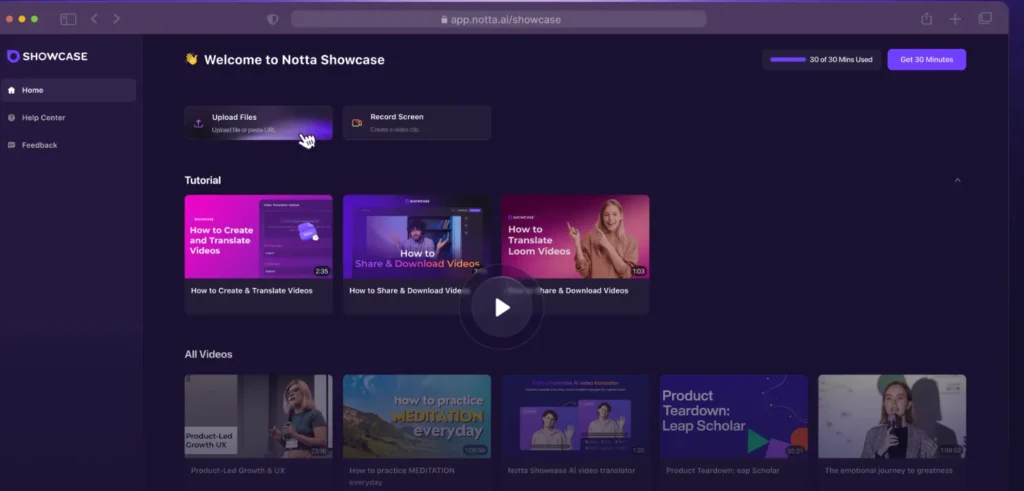
Notta Showcase is an impressive AI video translator known for its robust dubbing capabilities and user-friendly interface.
The software supports 15 languages, including popular ones like English, Spanish, Italian, and French. Users can upload videos directly from their devices or by pasting a link from Google Drive, Dropbox, YouTube, or Loom, which is a feature not commonly found on other platforms. This is particularly beneficial for avid Loom users.
After uploading a video, Notta Showcase quickly translates it into the chosen language and offers an option to add subtitles.
One of the standout features is voice cloning, which accurately replicates the user’s voice style, tone, and characteristics, resulting in a natural and engaging translated video.
How to Use Notta Showcase: A Step-by-Step Guide
Notta Showcase is an innovative AI video translator that makes it easy to dub and subtitle videos in multiple languages. With support for 15 languages and user-friendly features, it’s a powerful tool for anyone looking to reach a global audience. This guide will walk you through the steps to use Notta Showcase effectively.
Step 1: Sign Up and Log In
First, visit the Notta Showcase website and sign up for an account. If you already have an account, simply log in with your credentials.
Step 2: Choose Your Language
Once logged in, navigate to the language settings. Here, you can select from 15 available languages, including English, Spanish, Italian, and French. This will set your preferred language for the interface and translations.
Step 3: Upload Your Video
Notta Showcase offers two convenient methods to upload your video:
- Direct Upload: Click on the upload button and select a video file from your device.
- Paste a Video Link: Alternatively, you can paste a video link from Google Drive, Dropbox, YouTube, or Loom. This feature is particularly useful for Loom users, as it’s a rare offering among video translation platforms.
Step 4: Translate Your Video
After your video is uploaded, Notta Showcase will prompt you to select the target language for translation. Choose your desired language, and the AI will begin the translation process. This usually takes a few minutes, depending on the length and complexity of the video.
Step 5: Add Subtitles
Once the translation is complete, you have the option to add subtitles. This is especially useful for ensuring your content is accessible to a wider audience. Simply enable the subtitle option, and Notta Showcase will automatically generate and sync the subtitles with the video.
Step 6: Use the Voice Cloning Feature
One of the standout features of Notta Showcase is voice cloning. This feature allows the AI to mimic your voice’s style, tone, and characteristics, making the dubbed video sound natural and engaging. To use this feature, follow these steps:
- Go to the voice settings.
- Record a sample of your voice.
- Allow the AI to analyze and clone your voice.
After the cloning process, the AI will use your voice for the dubbed audio, providing a seamless and authentic listening experience.
Step 7: Review and Edit
Before finalizing your video, take some time to review and make any necessary edits. You can adjust the timing of subtitles, tweak the translation, and ensure the voice dubbing is accurate.
Step 8: Export and Share
Once you are satisfied with the final product, export the video in your desired format. Notta Showcase allows you to save the video directly to your device or share it via a link. You can also upload it to platforms like YouTube, Google Drive, or Dropbox directly from the interface.
Pros:
- Natural voice cloning
- Automatic caption generation
- Swift turnaround time
Cons:
- Limited in identifying multiple speakers
Pricing: Free for up to 30 minutes of video translation per user.
2. Vizard Video Translator
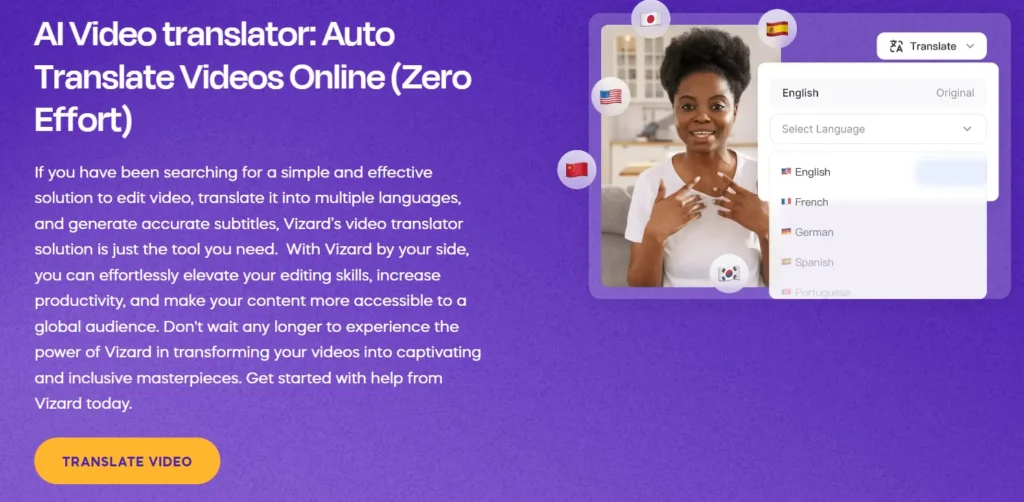
Vizard Video Translator is a powerful AI-driven tool designed to simplify video translation and subtitling. Supporting over 100 languages, it allows users to create accessible content quickly and efficiently. Here’s a detailed guide on how to use Vizard Video Translator, along with its pros and cons.
Step-by-Step Guide to Using Vizard Video Translator
Step 1: Sign Up and Log In
Visit the Vizard website and sign up for a free account. If you already have an account, log in with your credentials.
Step 2: Upload Your Video
Upload your video directly from your computer or import it from platforms like Zoom or YouTube.
Step 3: Select Your Language
Navigate to the ‘Subtitles’ section and click on the ‘Translate’ button. Select your desired language from the list of supported languages.
Step 4: Customize Subtitles
After translation, customize the subtitles to match your video’s style and tone. Adjust the font and style as needed.
Step 5: Export and Download
Once you’re satisfied with the translation and subtitle adjustments, export and download your video. Your video is now ready to be published.
Pros of Vizard Video Translator
- Wide Language Support: Translates into over 100 languages, including major and less common languages.
- User-Friendly Interface: Simple and intuitive interface, making it easy for users to navigate and use.
- Time Efficiency: AI-driven translation and subtitle generation save significant time compared to manual processes.
- Cost Savings: Reduces the need for manual translation services, resulting in cost savings.
- High Accuracy: AI technology ensures high accuracy in translations and subtitle synchronization.
Cons of Vizard Video Translator
- Limited Free Features: Some advanced features may require a paid subscription.
- Dependent on the Internet: Requires a stable Internet connection for uploading and processing videos.
- Customization Limits: While customizable, some users might find the subtitle styling options limited compared to professional editing software.
3.HeyGen Video Translator
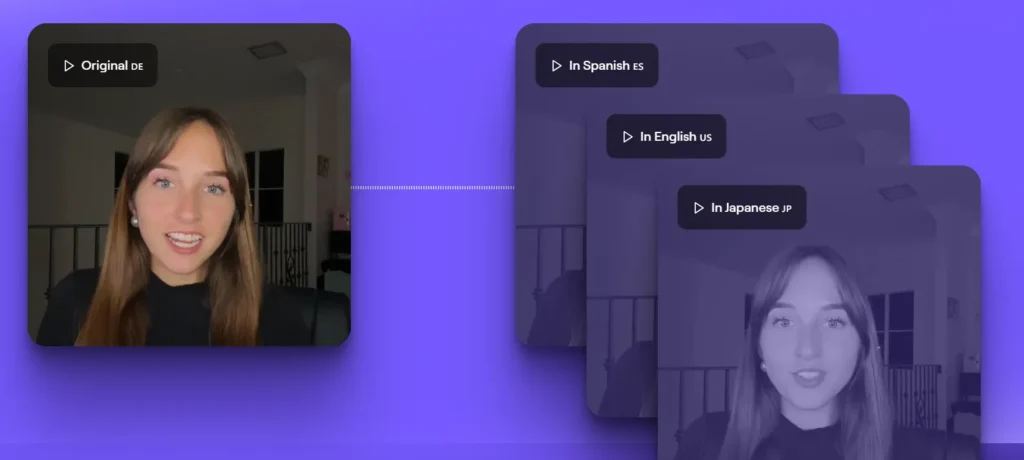
HeyGen is an AI-powered video translator that excels in creating multilingual video content. With capabilities like voice cloning and lip-syncing, HeyGen ensures that translated videos maintain a natural and realistic appearance,
making it seem as if the original speaker is speaking in the translated language. This tool is particularly useful for content creators, businesses, and individuals looking to reach a global audience without the language barrier.
How to Use HeyGen Video Translator:
- Visit the HeyGen Website: Go to the HeyGen website and sign up or log in to your account.
- Upload Your Video: Select the video you want to translate by either uploading it directly or entering a link from YouTube or Google Drive.
- Select the Target Language: Choose the language you want your video translated into from the available options.
- Translate and Sync: Click the “Translate this video” button. HeyGen will process the video, translating the spoken content and synchronizing the new voice with the speaker’s lip movements.
- Download and Review: Once the process is complete, download the translated video and review it for accuracy and quality.
Pros:
- Realistic Lip-Syncing: HeyGen’s ability to synchronize lip movements with the translated voice sets it apart, providing a seamless viewing experience.
- Voice Cloning: The tool can clone voices in multiple languages, ensuring that the translated video retains the speaker’s unique vocal characteristics.
- User-Friendly Interface: The process of translating and syncing videos is straightforward and accessible to users with varying levels of technical expertise.
Cons:
- Processing Time: Depending on the video length and the number of concurrent users, processing times can vary.
- Beta Limitations: As the tool is still in beta, some features may not be fully optimized, and there might be occasional glitches.
4. Filmora
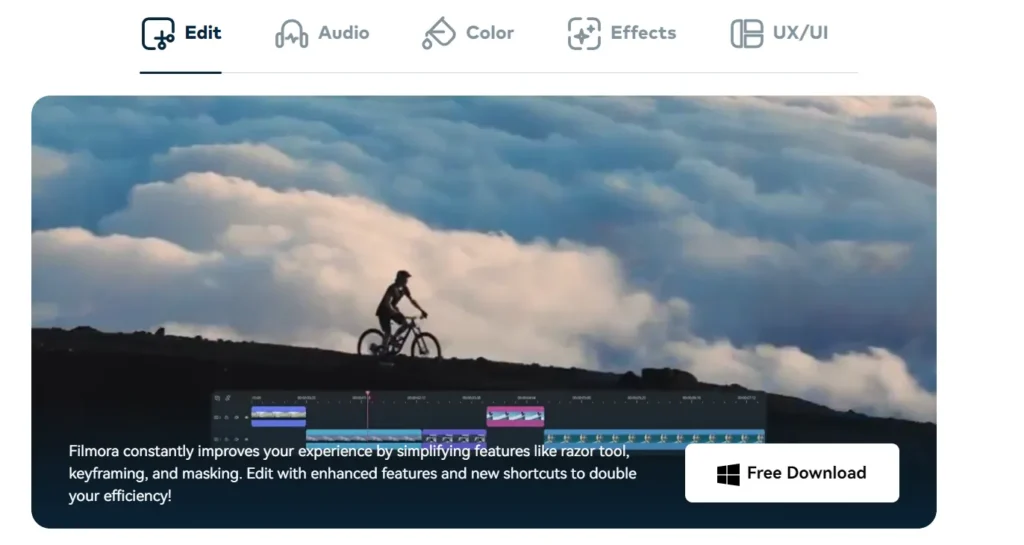
Filmora is a powerful video editing tool that includes video translation features. It supports 26 languages and allows users to export subtitles in various formats. Filmora’s intuitive interface makes it a popular choice for both amateur and professional video editors.
How to Use Filmora
- Upload Your Video: Open Filmora and import your video file.
- Generate Subtitles: Use the one-click subtitle generation feature to create subtitles in the desired language.
- Edit Subtitles: Utilize Filmora’s text editor to customize the font, color, and style of the subtitles.
- Translate: Choose the target language and let Filmora translate the subtitles.
- Export: Save the video with the translated subtitles in your preferred format.
Pros
- Intuitive and user-friendly interface.
- Supports subtitle export in various formats.
- Offers comprehensive video editing tools.
Cons
- Limited to 26 languages.
- Requires installation, which may not be suitable for users looking for an entirely online solution.
By using these tools, you can make your video content accessible to a broader audience, breaking down language barriers and enhancing engagement with your global viewers. Each tool has its unique strengths, so the best choice depends on your specific needs and preferences.
Pricing: Plans start from $29.99 per quarter.
5. Capcut
CapCut’s video translation tools allow users to translate both text and speech within videos. This functionality is part of a broader suite of features aimed at making video creation and editing easy and accessible.
The AI-powered translator can convert text to speech and vice versa, supporting a variety of languages. This makes it ideal for creators looking to expand their audience reach by offering multilingual content.
How to Use CapCut for Video Translation
- Upload Video or Audio: Begin by uploading your video or audio file to CapCut’s online platform. You can either drag and drop the file or use the upload button. CapCut also allows you to import files from Myspace, Google Drive, Dropbox, or via QR code.
- Translate Language: Once your file is uploaded, CapCut will automatically detect the spoken language. For text-to-speech translation, go to the Text field, select “Text-to-Speech,” choose the desired language, and type in the text to be translated. For speech-to-text translation, select “Captions,” then “Auto captions,” and finally “Generate” to produce the translated text.
- Export Translated Video or Audio: After the translation process is complete, review and adjust the subtitles or text as necessary. Once satisfied, export the video with the translated subtitles embedded, ready to be shared on various platforms.
Pros and Cons
Pros:
- User-Friendly Interface: CapCut is designed to be intuitive, making it accessible for both beginners and professionals.
- AI-Powered Translations: The use of AI ensures high accuracy in both text-to-speech and speech-to-text translations.
- Customization Options: Offers extensive customization for subtitles, including font styles, sizes, colors, and positions.
- Free and Online: CapCut’s translation features are available at no cost, making it an excellent option for budget-conscious creators.
- Multilingual Support: Supports a wide range of languages, broadening the reach of your content.
Cons:
- Internet Dependence: Being an online tool, it requires a stable internet connection for optimal performance.
- Potential Accuracy Issues: As with any AI-powered tool, there may be occasional inaccuracies in translation, especially with nuanced or idiomatic language.
- Limited Offline Capabilities: The translation features are not available offline, which can be a limitation for users with unreliable internet access.
Pricing: A free version is available, with a Pro subscription priced at $7.99 per month.
Wrapping Up
While numerous video translators exist, the aforementioned tools stand out for their reliability and effectiveness. Whether prioritizing voice dubbing or subtitle generation, these tools offer diverse solutions to cater to varied translation needs.
For comprehensive video translation encompassing both voice and subtitles, Notta Showcase emerges as a top contender, integrating advanced technologies like voice cloning for an enhanced translation experience.
Faq
How does AI video translation work?
AI video translation works by using deep learning algorithms to recognize speech in the source language, translate it into the target language, and then synthesize the translated speech to match the original speaker’s voice. This process involves several steps including speech recognition, machine translation, and speech synthesis.
What are the benefits of using AI video translation?
>Accessibility: AI video translation makes video content accessible to people who speak different languages, breaking down language barriers.
>Cost and Time Efficiency: AI can translate videos quickly and at a lower cost compared to manual translation services.
>Scalability: AI allows for the translation of large volumes of video content efficiently, making it scalable for businesses and organizations.

